How to Install OpenCV in Raspberry Pi
This tutorial will show how you can install OpenCV to your Raspberry Pi.
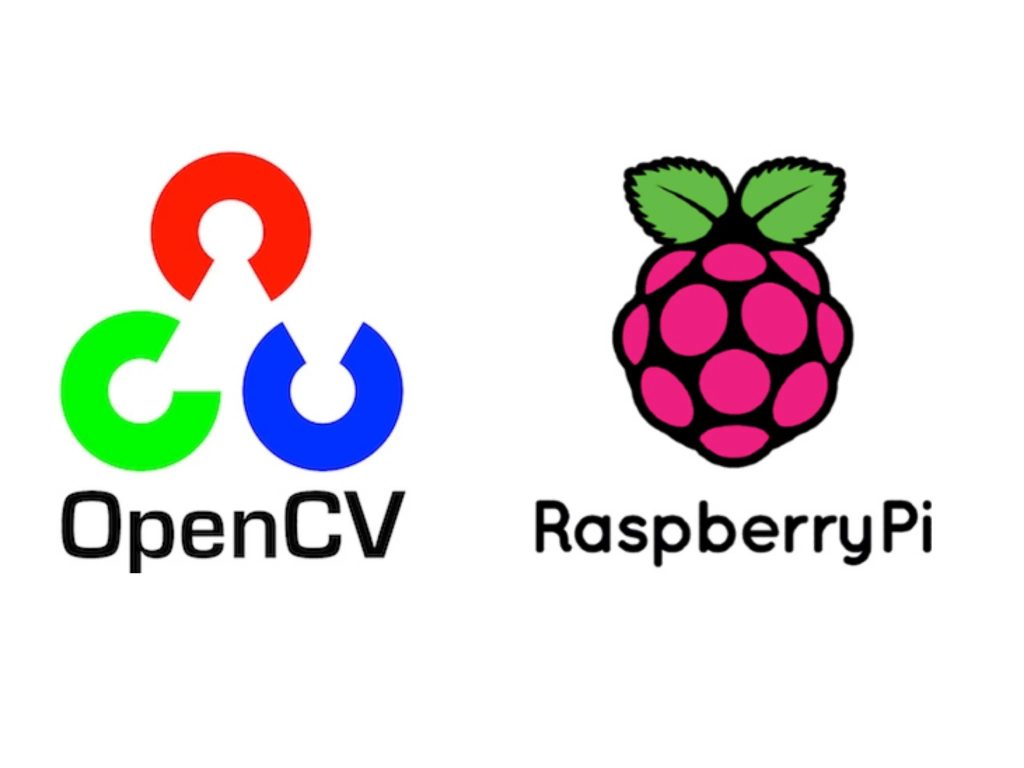
Kon'nichiwa(Hello)! all the people reading the tutorial. In this tutorial I will be showing how you can install Open CV to your Raspberry Pi board. So let's begin.
Installing OpenCV to your Raspberry Pi requires a multiple steps with a handful of patience, For those who do not know what OpenCV is.
Open CV is a library of different programming functions that are aimed at dealing with real-time computer vision or in simple words image processing.
Using computer vision, you can interpret images and videos in real-time. Allowing you to perform tasks such as motion detection and facial recognition with ease.
You might have seen it in a Sci-Fi movie that a hacker detects names of the people from the camera by accessing the image database of government. Well its not impossible anymore to do such a thing. Computer vision has came up and a lot of things have become possible due to it.
The reason behind choosing a Raspberry Pi is that it is an excellent platform for learning OpenCV and also is an affordable and small device.
MUST READ ON RASPBERRY PI:
- How to find IP address of Raspberry Pi?
- How to connect Raspberry Pi 4 to relay?
- How to use Raspberry Pi Imager tool?
Things required
- Raspberry Pi 1, 2, 3 or 4
- Micro SD Card
- Power Supply
- Ethernet or WiFi
- Raspberry Pi Camera or USB Web Cam
Optional
Installing Packages for OpenCV
In this section, we will be walking you through the process of installing all the packages you need to compile and run the OpenCV software.
As OpenCV requires so many packages on the Raspberry Pi, we will install these in a step by step process.
1. Before proceeding, we should first update any preexisting packages. all commands are to be written in LXterminal.(default Raspbian Terminal).

You can update the currently installed packages by running the following two commands.
sudo apt update
sudo apt upgrade2. Now we can start the process of installing all the packages we need for OpenCV to compile.
To start, run the command below. This command will install the packages that contain the tools needed to compile the OpenCV code.
sudo apt install cmake build-essential pkg-config git3. Next, we are going to install the packages that will add support for different image and video formats to OpenCV.
Install these libraries to your Raspberry Pi with the following command.
sudo apt install libjpeg-dev libtiff-dev libjasper-dev libpng-dev libwebp-dev libopenexr-dev
sudo apt install libavcodec-dev libavformat-dev libswscale-dev libv4l-dev libxvidcore-dev libx264-dev libdc1394-22-dev libgstreamer-plugins-base1.0-dev libgstreamer1.0-dev4. Our next step is to install all the packages needed for OpenCV’s interface by using the command below.
sudo apt install libgtk-3-dev libqtgui4 libqtwebkit4 libqt4-test python3-pyqt55. These next packages are crucial for OpenCV to run at a decent speed on the Raspberry Pi.
You can install these packages by running the following command.
sudo apt install libatlas-base-dev liblapacke-dev gfortran6. The second last lot of packages that we need to install relate to the Hierarchical Data Format (HDF5) that OpenCV uses to manage data.
Install the HDF5 packages to your Pi by using the command below.
sudo apt install libhdf5-dev libhdf5-1037. Finally, we can install the final few packages by using the command below.
These last few packages will allow us to compile OpenCV with support for Python on our Raspberry Pi.
sudo apt install python3-dev python3-pip python3-numpyBefore proceeding to the next section, make sure all the packages installed successfully.
MUST READ ON RASPBERRY PI:
- Best Raspberry Pi Apps For You
- Raspberry Pi Ultrasonic Sensor Interface Tutorial
- How to Work on Raspberry Pi 4 GPIO Using Python Language?
- What is the difference between Arduino and Raspberry Pi boards?
Preparing your Raspberry Pi for Compiling OpenCV

1. With all the required packages to compile OpenCV on our Raspberry Pi now installed, we need to do some preparatory work before we can start the compilation process.
We will now need to temporarily increase the size of the swap space to help the process of compiling OpenCV on the Raspberry Pi.
The swap space is used by the operating system when the device has run out of physical RAM. While swap memory is a lot slower than RAM, it can still be helpful in certain situations.
Begin modifying the swap file configuration by running the following command.
sudo nano /etc/dphys-swapfile2. While we are within this file, we need to find and replace the following line.
Find
CONF_SWAPSIZE=100Replace With
CONF_SWAPSIZE=2048Once changed, save the file by pressing CTRL+X followed by Y then Enter.
3. As we have made changes to the swapfile configuration, we need to restart its service by utilizing the command below.
sudo systemctl restart dphys-swapfileBy restarting the service, we are forcing it to recreate the swap file.
4. Next, let’s go ahead and clone the two OpenCV repositories we need to our Raspberry Pi.
Running these two commands will retrieve the latest available version of OpenCV from their git repository.
git clone https://github.com/opencv/opencv.git
git clone https://github.com/opencv/opencv_contrib.gitAs these repositories are quite large, they may take some time to clone to your Raspberry Pi.
Compiling OpenCV on your Raspberry Pi
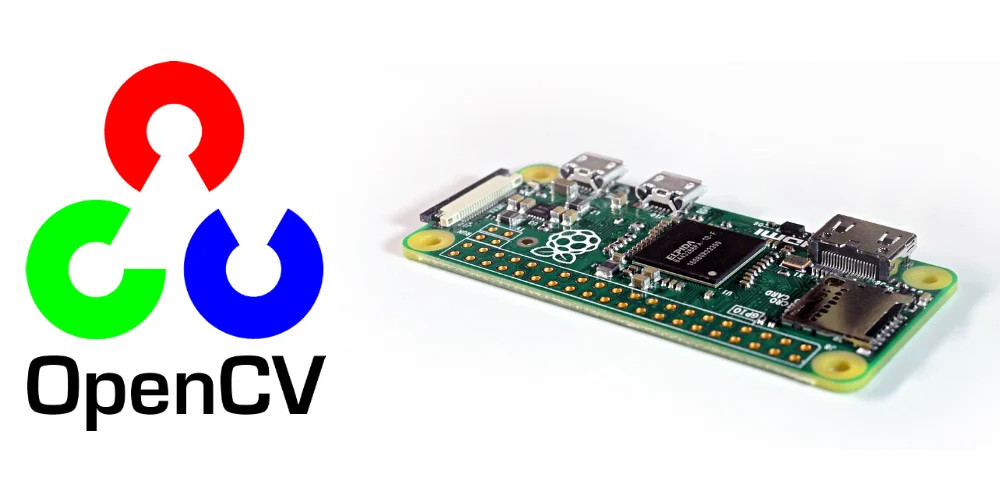
1. Let’s start by creating a directory called “build” within the cloned “opencv” folder and then changing the working directory to it.
mkdir ~/opencv/build
cd ~/opencv/buildIn this folder, we will be compiling OpenCV on your Raspberry Pi.
2. Now that we are within our newly created build folder, we can now use cmake to prepare OpenCV for compilation on our Raspberry Pi.
Run the following command to generate the required makefile.
cmake -D CMAKE_BUILD_TYPE=RELEASE \
-D CMAKE_INSTALL_PREFIX=/usr/local \
-D OPENCV_EXTRA_MODULES_PATH=~/opencv_contrib/modules \
-D ENABLE_NEON=ON \
-D ENABLE_VFPV3=ON \
-D BUILD_TESTS=OFF \
-D INSTALL_PYTHON_EXAMPLES=OFF \
-D OPENCV_ENABLE_NONFREE=ON \
-D CMAKE_SHARED_LINKER_FLAGS=-latomic \
-D BUILD_EXAMPLES=OFF ..3. Once the make file has successfully finished generating, we can now finally move on to compiling OpenCV by running the command below.
We use the argument -j$(nproc) to tell the compiler to run a compiler for each of the available processors.
Doing this will significantly speed up the compilation process and allow each core on the Raspberry Pi to work on compiling OpenCV.
make -j$(nproc)Please note that the compilation process can take considerable time. On our Raspberry Pi 4, this process took about 1 hour to complete.
4. When the compilation process finishes, we can then move on to installing OpenCV.
Luckily for us, this is a reasonably straightforward process and requires you to run the following command.
sudo make installThis command will copy all the required files into there needed locations automatically.
5. Now we also need to regenerate the operating systems library link cache.
The Raspberry Pi won’t be able to find our OpenCV installation if we don’t run the following command.
sudo ldconfigCleaning up after Compilation

1. Now that we have finished compiling OpenCV, we no longer need to have such a large swap file.
Let’s again edit the swap file configuration by using the following command.
sudo nano /etc/dphys-swapfile2. Within this file, you need to find and change the following line.
Find
CONF_SWAPSIZE=2048Replace With
CONF_SWAPSIZE=100When done, save the file by pressing CTRL+X followed by Y then Enter.
3. Now our final cleanup task requires us to restart the swap file service.
Restarting the service will downsize the file from 2GB to 100 MB.
sudo systemctl restart dphys-swapfileTesting OpenCV on your Raspberry Pi

1. To test whether OpenCV is now installed to our Raspberry Pi, we will make use of our Python 3 installation.
Launch into the Python terminal by running the command below.
python32. While we are within Python, we can now import the OpenCV Python module using the command below.
By importing the module, we can first check to see if OpenCV will even load on our Pi.
import cv23. With the OpenCV module now imported, we should be able to retrieve its version.
To retrieve OpenCV’s version, use the following command.
cv2.__version__4. If everything is now working as intended and OpenCV has been successfully installed to your Raspberry Pi, you should see text like the following appear in the command line.
'4.1.2'Hopefully, at this point you will now have OpenCV up and running.
So, How was the article? Bit boring isn't it? a lengthy procedure that requires hell lot of patience. Even I got tired while writing the article being honest. But its just a one time thing and its really useful.
Let me know if you have any suggestions on this Raspberry Pi OpenCV tutorial, feel free to drop a comment below. Till then sayonara(goodbye).
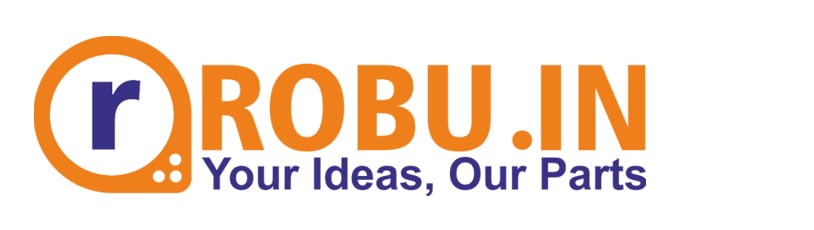



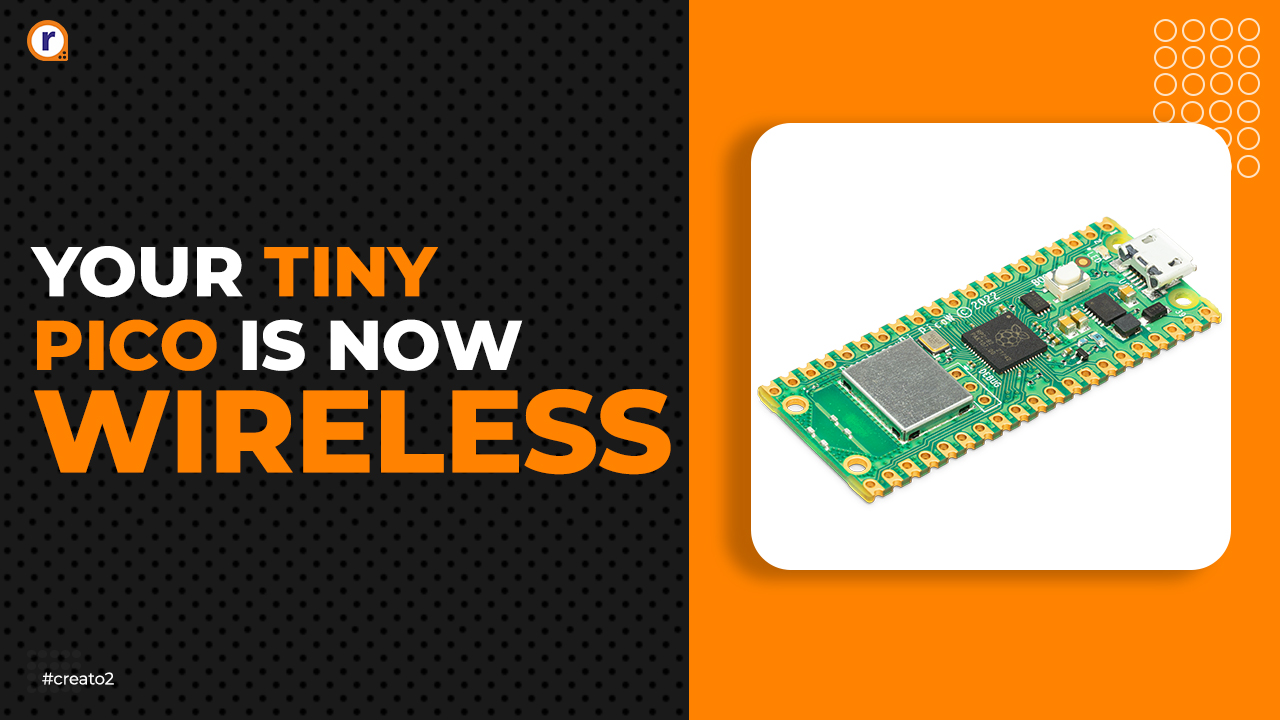


Best article