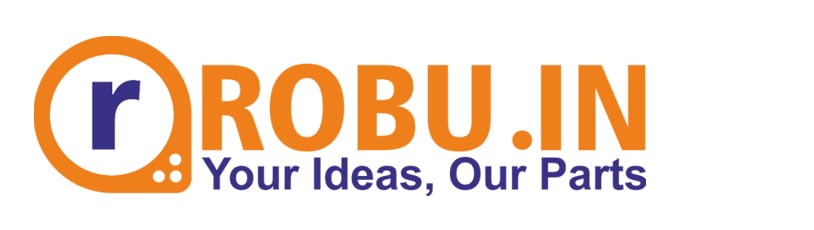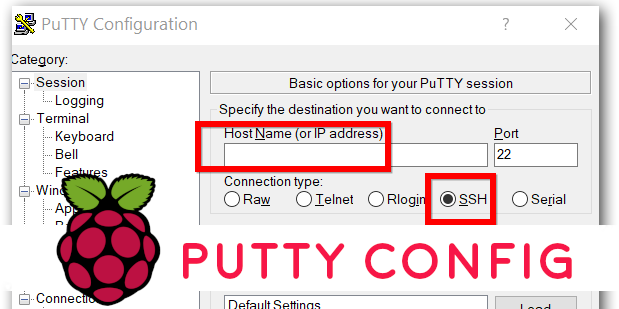How to Uninstall Apps(Packages) on Raspberry Pi
The tutorial is a step by step guide for uninstalling unused or unwanted apps on your Raspberry Pi.
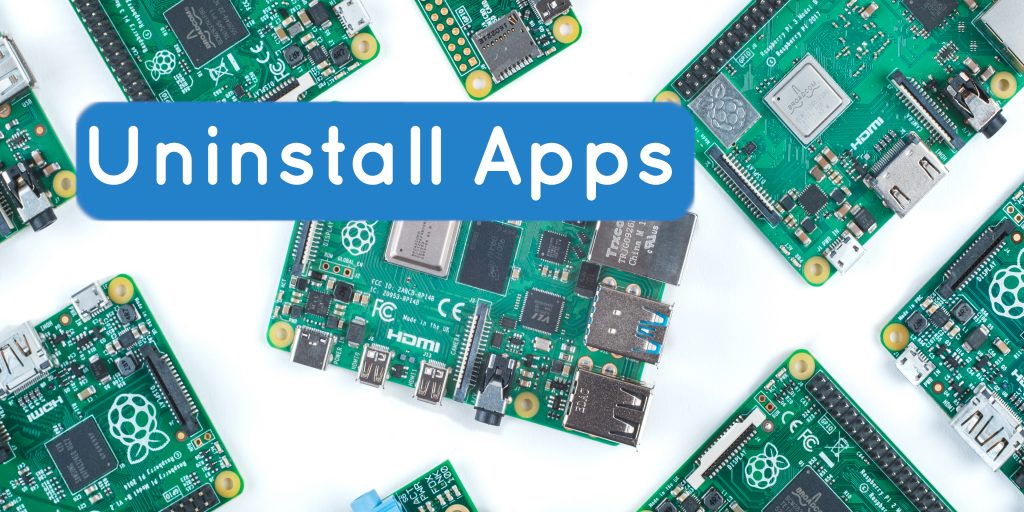
You might be having a raspberry pi, as you're here. There are times where we want to remove some apps or packages we installed and don't use anymore. In this tutorial I will be showing, how you can remove the packages/ apps from your raspberry pi.
There are many curious people/geeks who try and install packages and remove them after sometime. I do the same all the time. I like to test many apps and packages that might help me in my day to day work.
Watch the video below to know what's next.
More to read on Raspberry Pi:
There are multiple methods to remove packages, but I will be showing you the easiest ways to remove packages/apps.
The methods are :
- you can install synaptic package manager (easiest)
- using terminal (moderate)
Method 1: Using Synaptic Package Manager (Easy way)
The synaptic package manager is like the programs and features option in the control panel of windows. It works in a similar fashion and shows installed programs. You can select multiple programs to uninstall at the same time, which windows programs and features lack in.
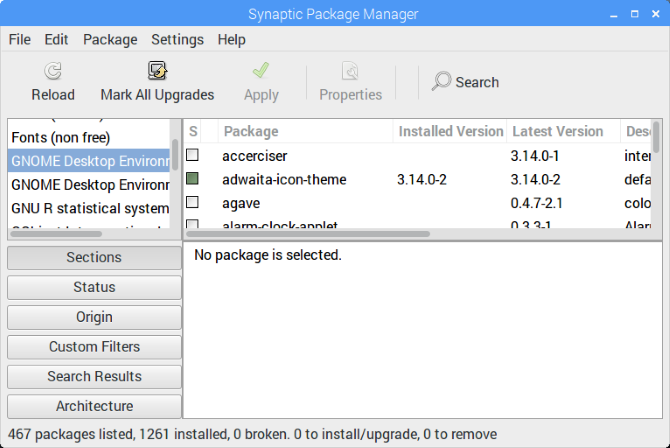
There is a lot of extra functionality, sorting filters, categories, and much more in the app. I think it is a must-have package/app for your raspberry pi. Helps manage things. If you have downloaded raspbian buster or any other version with recommended software you can remove all the stuff you don't need. Like I don't code on java so I have removed the IDE of JAVA.
If you want to use a different browser than chromium, suppose if you are a firefox fan like me. You can remove chromium easily. The app is really worth the try I would say.
How to install it:
In order to install it, you will need to write the below code in the terminal of raspbian and it will soon begin to install, it will ask you for confirmation, Y/N. Press Y and it will get installed.
sudo apt-get install synapticOnce the installation is done you can open the app and select the apps which you wanna uninstall.
Just make sure you don't remove any system packages.
So this was the first and easy method to remove packages/apps.
Now I will tell you guys how you can remove packages directly without any apps
Using Terminal

In this, we will use a command to remove app/package directly from the terminal, without using any GUI package/app.
This method is also easy but if you write the name of the package wrong, it doesn't work, so it's a bit sensitive.
Below is the command to remove the package
sudo apt-get --purge remove <package>above <package> is the name of the package you want to uninstall. Suppose you want to remove the first package of synaptic you installed and you want to manually uninstall packages one by one by this method you can type the below command.
sudo apt-get --purge remove synapticso these were the two package removing methods. Let me know what you think of it. If you think any other methods should be added or there should be more description or anything. I am open to your thoughts. Let me know in the comment section.
Till then (Sayonara)